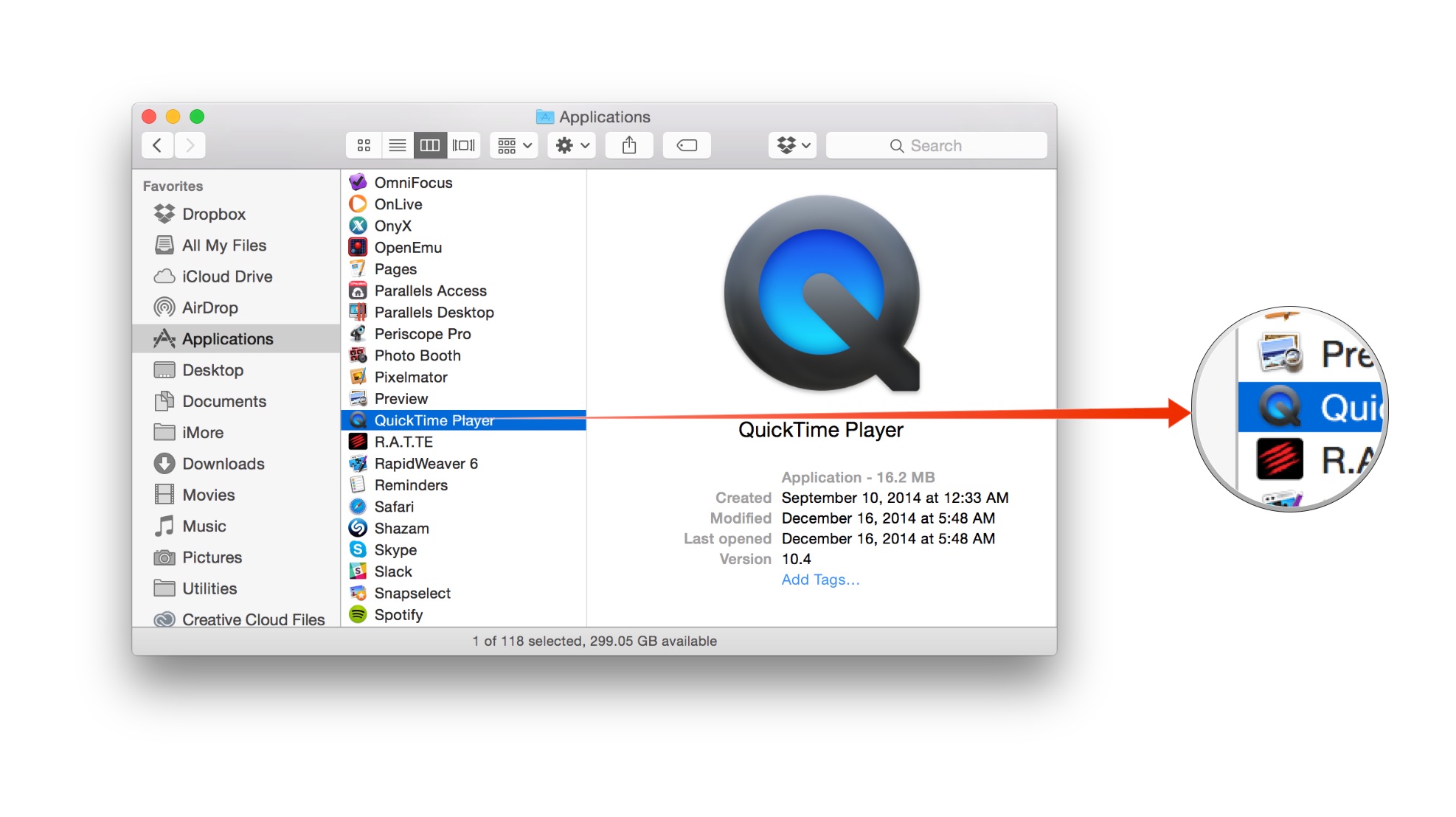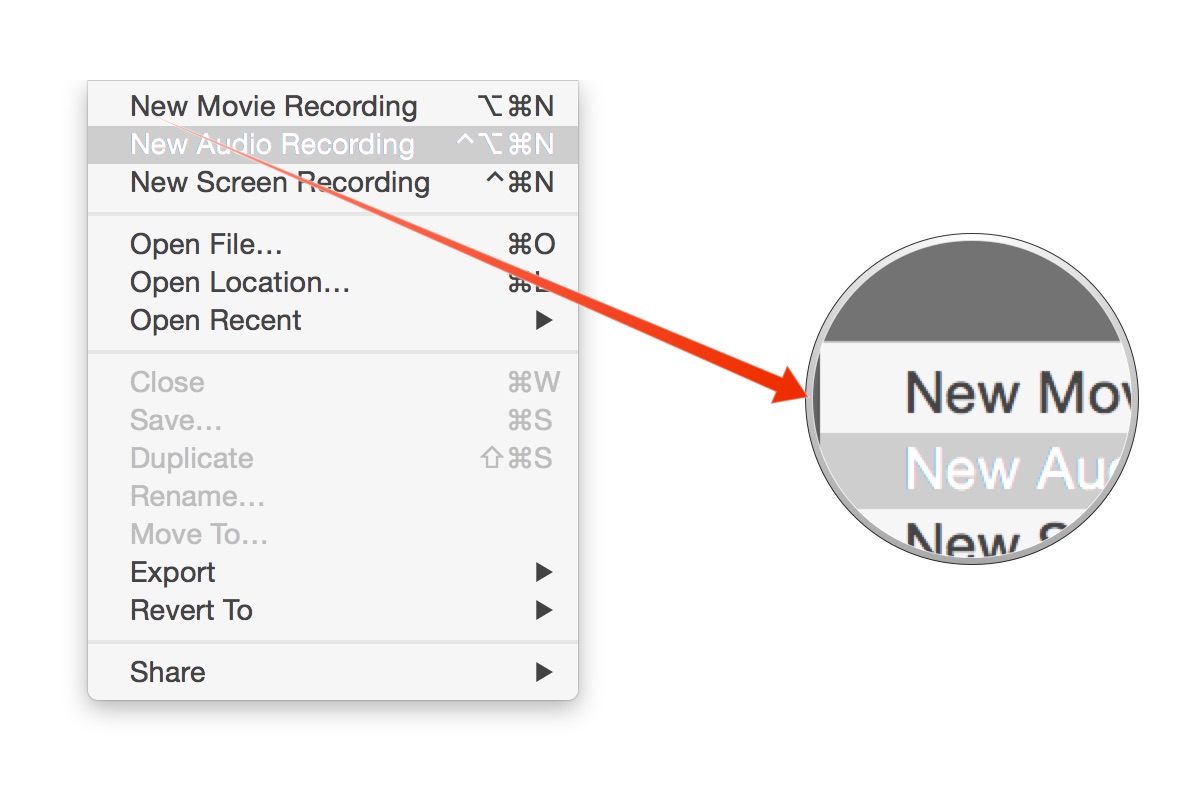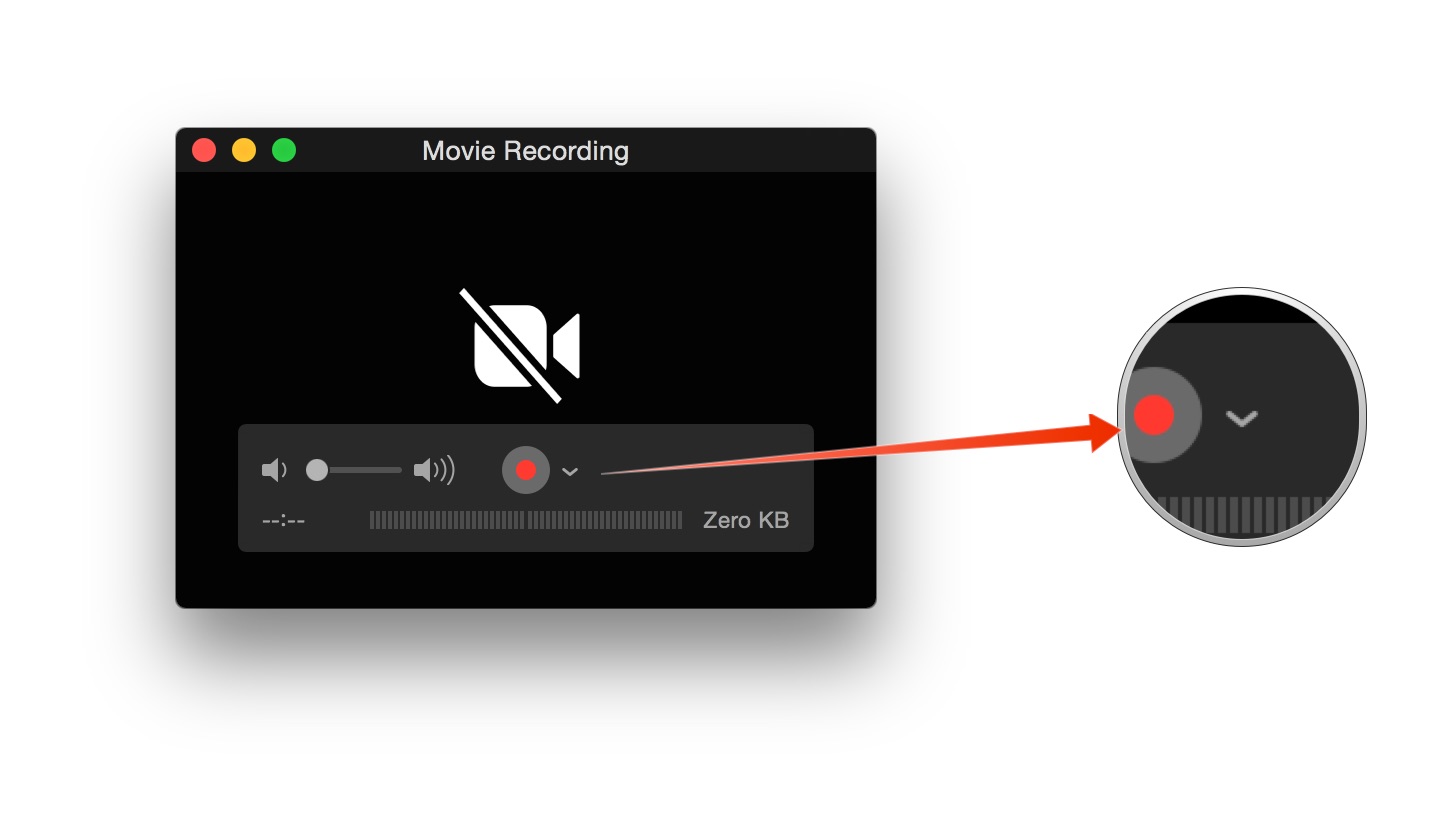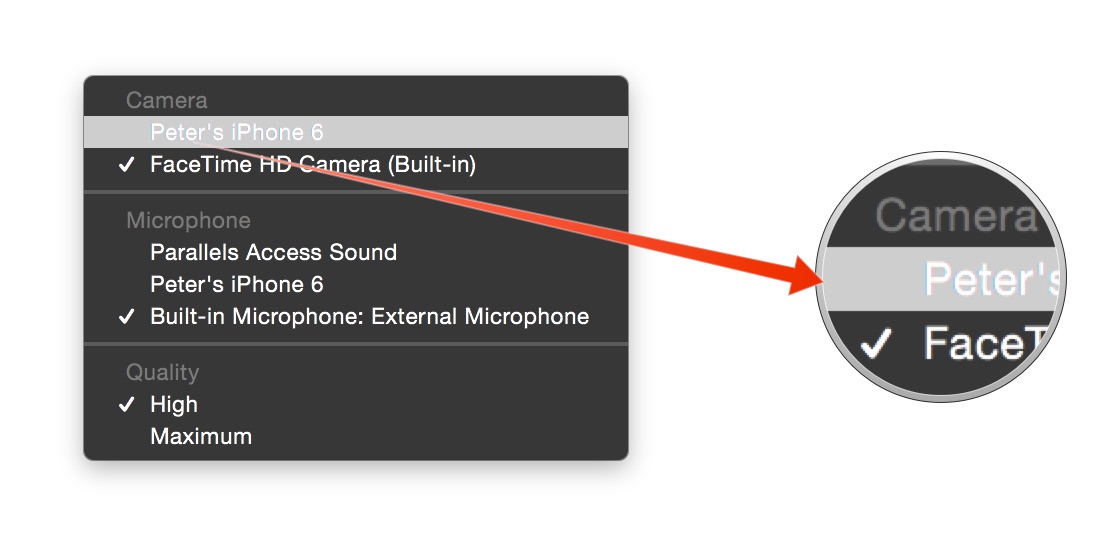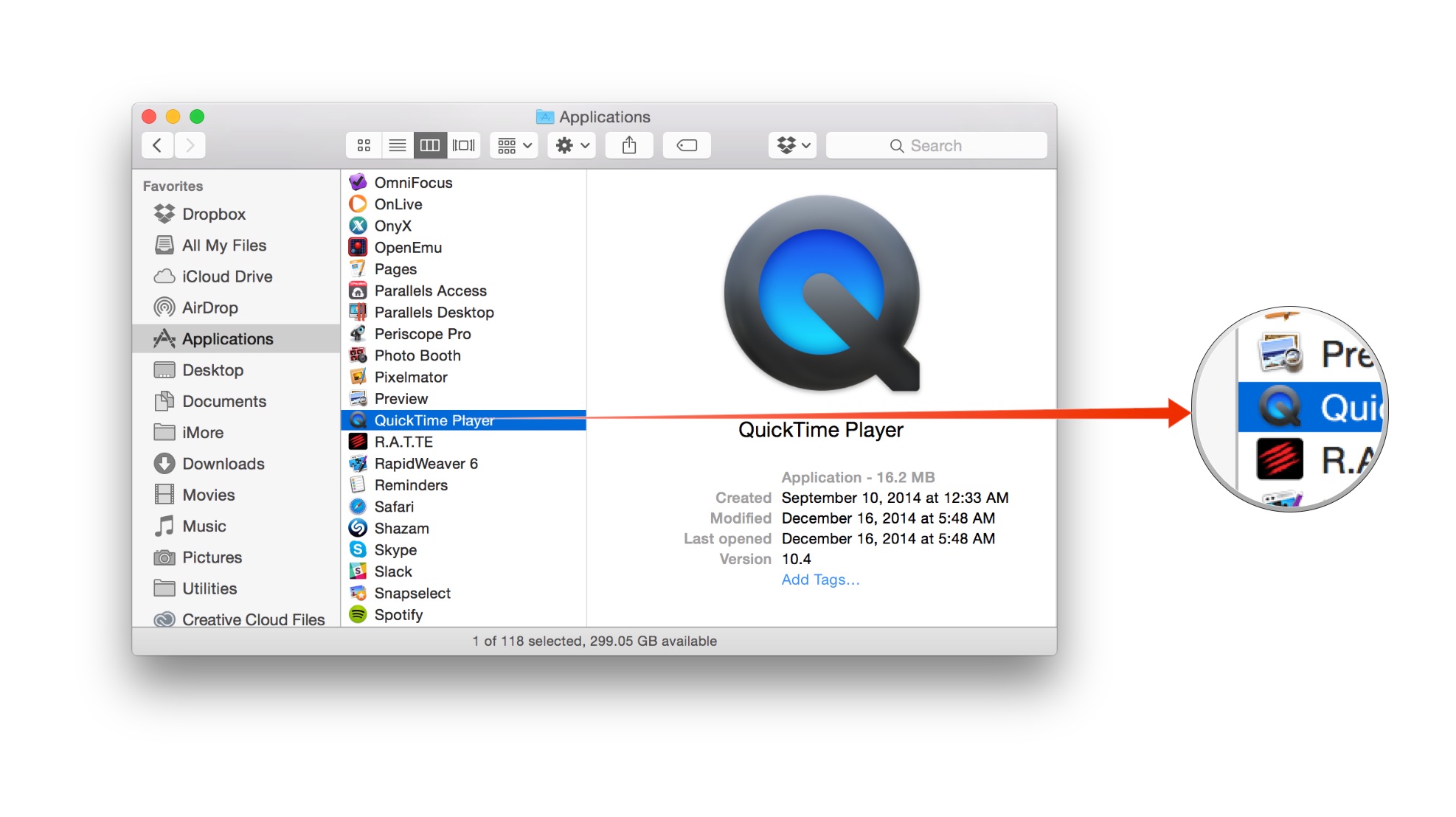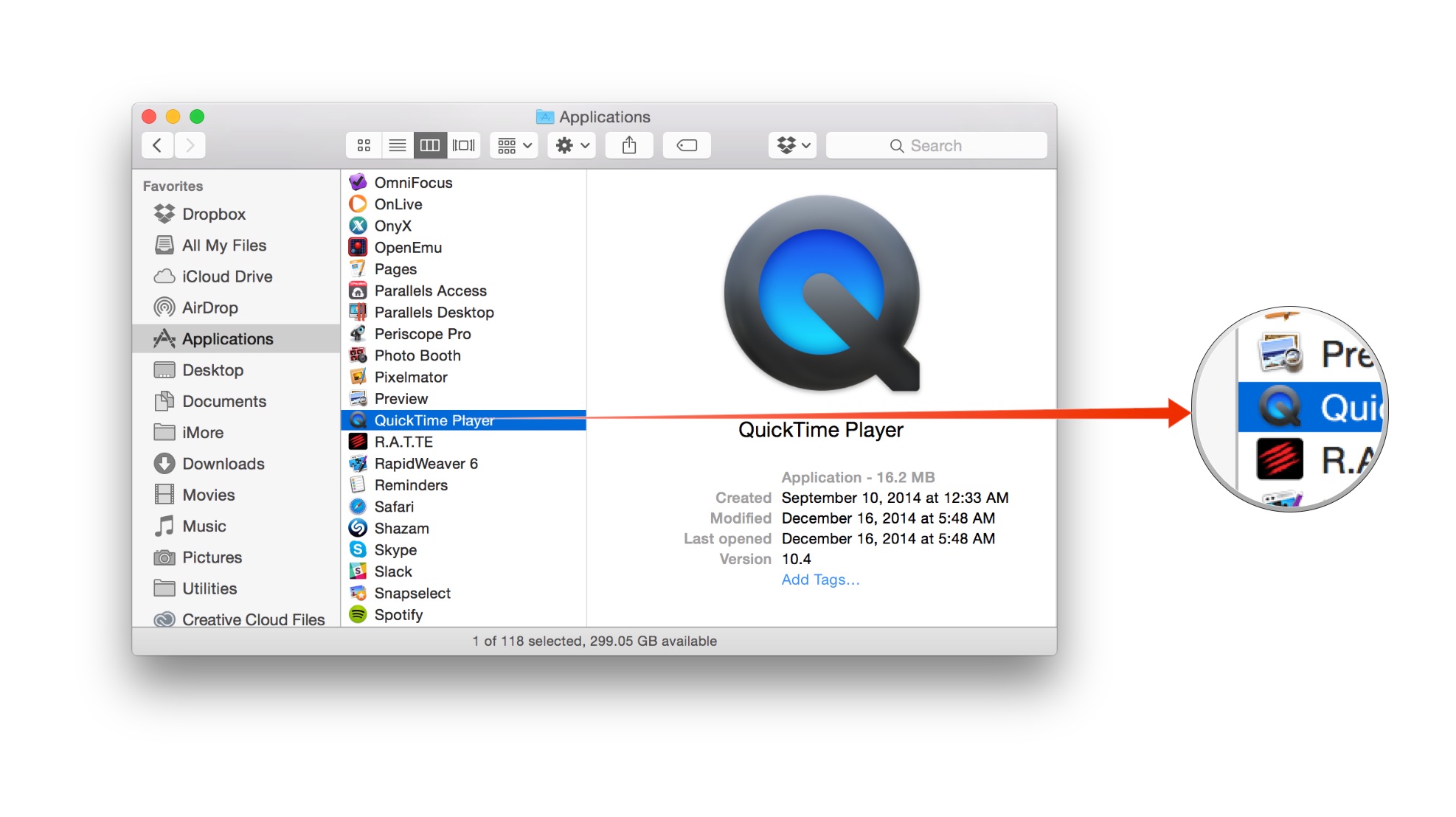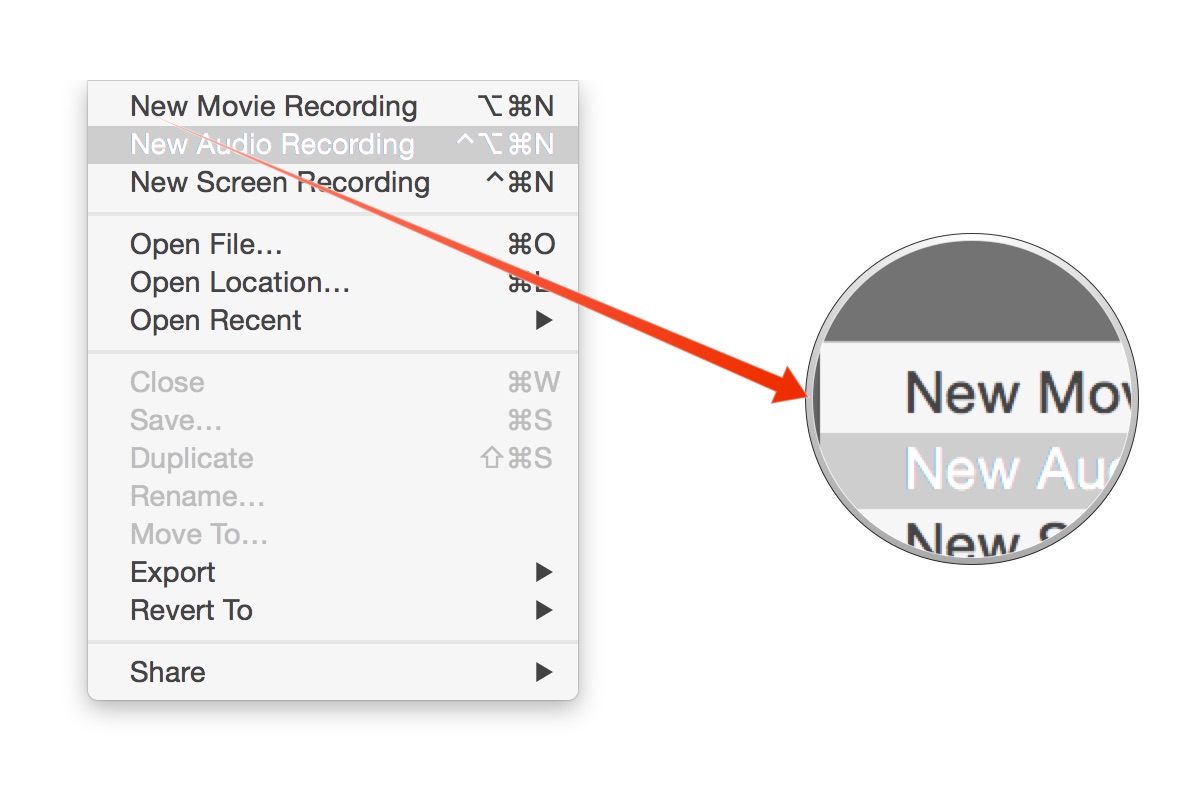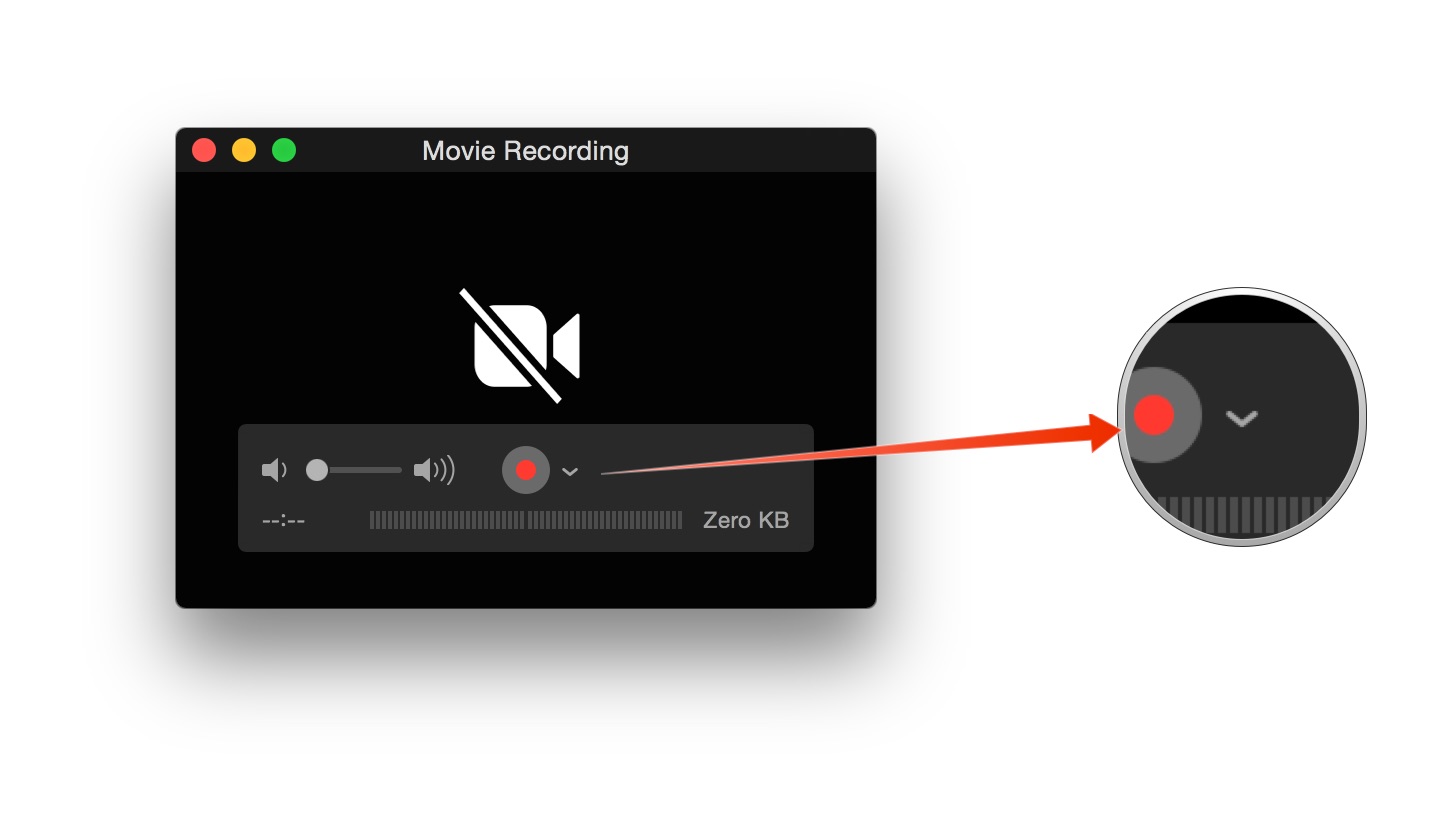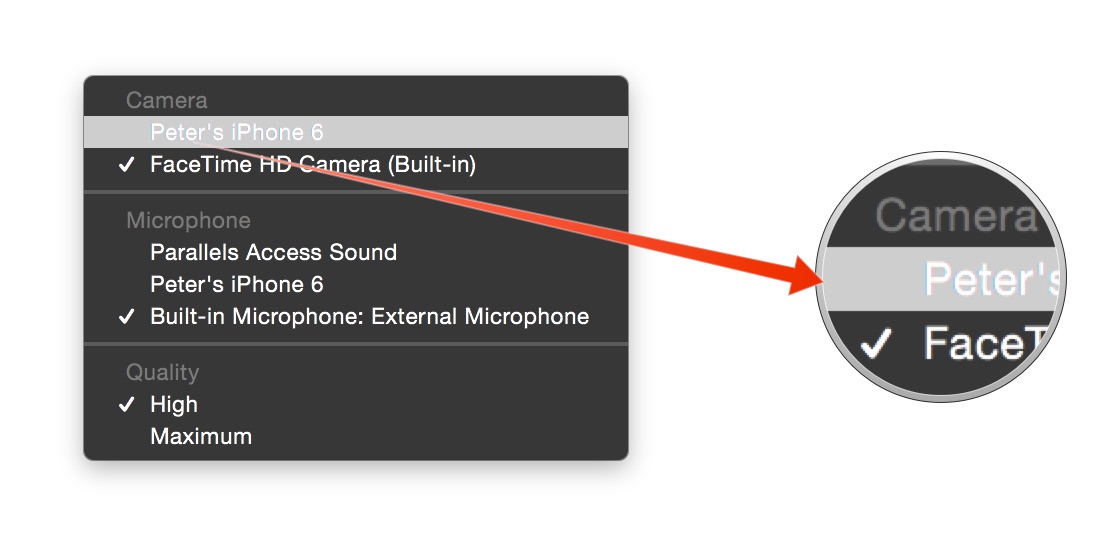Record your iPhone on your Mac
Before we get started, let's check the list of equipment you'll need:
- A Mac running OS X Yosemite.
- An iOS device running iOS 8 — iPhone, iPad, iPod touch will all work.
- A Lightning cable (sorry, this won't work with 30-pin dock connector-equipped devices).
To record your iPhone, iPad or iPod touch on your Mac
- Connect the iOS device to your Mac using the Lightning cable.
- Open the Applications folder.
- Double-click on QuickTime Player.
- Click on the File menu.
- Select New Movie Recording.
- Click on the downward-facing arrow to the right of the record button.
- Under Camera, select the name of your iOS device.
- If you wish to record audio from the device, select its name in the Audio source list.
- Click on the red record button to begin recording video from your iPhone.
- When you're done, click on the button again to stop recording.